Audio Workflow
Note: see Recording Statuses for more information about the data flow of line recording statuses.
Writing
- New content is written or imported to Consequence.
- If in Needs Review status, it should be reviewed by a Writer and then set to Draft. Once reviewed by a Lead Writer, it should be set to Approved.
- Writing should be in Approved status before it is recorded whenever possible, in order to minimize downstream impacts of rewrites.
- Once you are ready to record your Approved lines, set them to Final to reflect that they should no longer be changed.
Using the Recording Wizard to Prepare and Export a VO Session
- Go to the Events page, and search and select all the events containing lines you plan to record in the session. Maintain your selection across multiple searches, if needed.
- Open the Recording Wizard on the same page. Follow the wizard's steps:
- First, filter the lines for those you wish to record by current writing status and recording status.
- You may also specify a comma-separated list of event name substrings to match; if event names match this substring, they will be moved to the end of the recording session spreadsheet and script. (This can be used to help order sessions or put challenging or intense lines last.)
- Second, select characters to record for all lines in your selected events. The summary on the right will make clear which characters will be recorded.
- A checkmark next to a character name means these lines will be recorded by the actor.
- A minus mark next to a name indicates that these lines should be included in the script for the recording session (e.g. for a producer to read, or as context), but will not be recorded during the session.
- An empty box next to a name indicates that the lines for this character will be completely omitted from the script for the recording session.
- Third, select options for your export:
- Update Recording Status for Lines
- You should set lines to Recording Scratch if this is a recording session for temporary audio (e.g. "scratch VO" from the team), or if audio will be supplied by a text-to-speech process or is otherwise not final.
- You should set lines to Recording Final if this export is for a VO recording session for a real actor for final use in your project.
- Initiate Text-to-Speech Processing
- If your project has Text to Speech enabled, this option will generate TTS for all lines from characters set to be "recorded" in the session. If you're doing this, you should generally be setting your lines to Recording Scratch status in the option above. To trigger the TTS process, you must run Commands → Submit to Source Control after your Recording Wizard has completed. Once TTS has been submitted to source control in your project, an Audio user for your team should run Commands → Sync Audio to pull down the latest TTS into Consequence and automatically update the Recording Status for the lines to Scratch VO.
- Export .CSV recording script
- If checked, a .csv file will be downloaded when running the wizard. It can be provided to the recording studio or actor for the recording session. It includes the names that the resulting .wav files should be called when submitted to Perforce (listed in the engine_id column).
- Export PDF recording script
- If checked, a .pdf file will be downloaded when running the wizard. It presents the script in screenplay format and can be provided to the actor for the recording session.
- Update Recording Status for Lines
- Click Test Run and check the log on the bottom left for confirmation of your expected results. At this point, preview .csv and .pdf files (if options are checked) will also be downloaded.
- If you are happy with the test run, click Make It So to run the Recording Wizard for real and perform all the requested updates.
- First, filter the lines for those you wish to record by current writing status and recording status.
Recording
- Audio gets recorded, selects are made, the .wavs are cleaned up.
- The .wav files and Wwise events should be named according to the engine_id from the recording sheet, and the name of the Wwise events must end in _[0-padded UID], e.g. _001234. This will allow Consequence to associate the right events later.
- Ultimately the audio team imports the recorded .wav files into Wwise and to Perforce.
- Wwise events for each audio file must be created.
- You should have one .wav per Wwise event. In order for Consequence to support randomization between lines and display the correct subtitles, Wwise cannot also randomize within an event.
- Create the AkAudioEvent Uassets for the Wwise events in your Unreal project. They must be placed in a subdirectory of the location you selected as your Consequence Ak Event Parent Directory in the Engine Settings.
Update / Associating
- In the Engine, open the Consequence window and click the Update button to update your Consequence data.
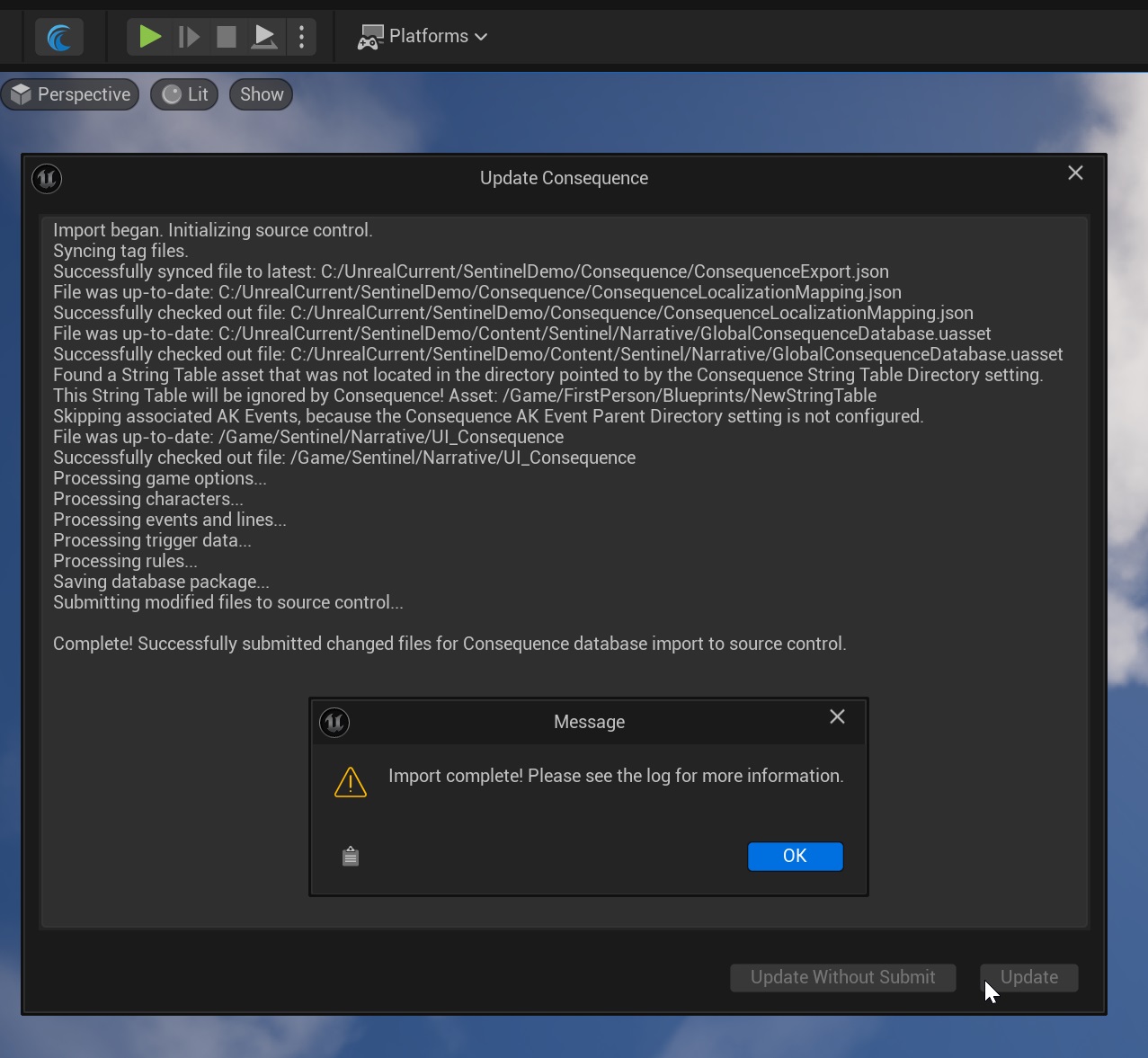
- This Update / Import step associates all the latest Wwise events in your engine directory with the Consequence lines they relate to.
Syncing Audio in Consequence
- This step automatically updates recording status for lines in Consequence as the audio files appear in source control.
- When you use Commands → Sync Audio, Consequence will sync the audio directory you specified in your Consequence Client setup.
- For any Consequence lines where a newly updated .wav file is found whose name ends in _[line UID], e.g. my_event_line_001234.wav, Consequence will try to update the Recording Status:
- If the status was Unrecorded, it will be set to Scratch VO.
- If the status was already Scratch VO, it will stay Scratch VO. The same for Final VO.
- If the status was Recording Scratch or Re-Record Scratch, it will be set to Scratch VO. If the status was Recording Final or Re-Record Final, it will be set to Final VO.
Note: see Recording Statuses for more information about the data flow of line recording statuses.
Triggering
Consequence triggers audio in 2 ways, one of which is totally automatic, and the other of which requires some setup.
- Automatic Triggering in Consequence Conversations
- When you trigger a dialogue event using Trigger Consequence Event or similar (see Trigger Events In Engine), if audio is available for a line, the Wwise event will be triggered for the appropriate actor. The conversation will wait for each line to complete before proceeding.
- Triggering in Sequencer
- Add a Consequence Lines track to your Level Sequence.
- In the header for the track, search for the Consequence event you need and click Add All Lines.
- If you keep the audio box checked, you can simultaneously add the Wwise events that were associated as part of the Update process. This will only work if you have added the Wwise events to the engine and updated Consequence.
- If you don't have audio yet you can add the Consequence Lines track first and then manually add the Wwise events later and align them to the subtitles (and adjust the subtitle length to match the final audio).